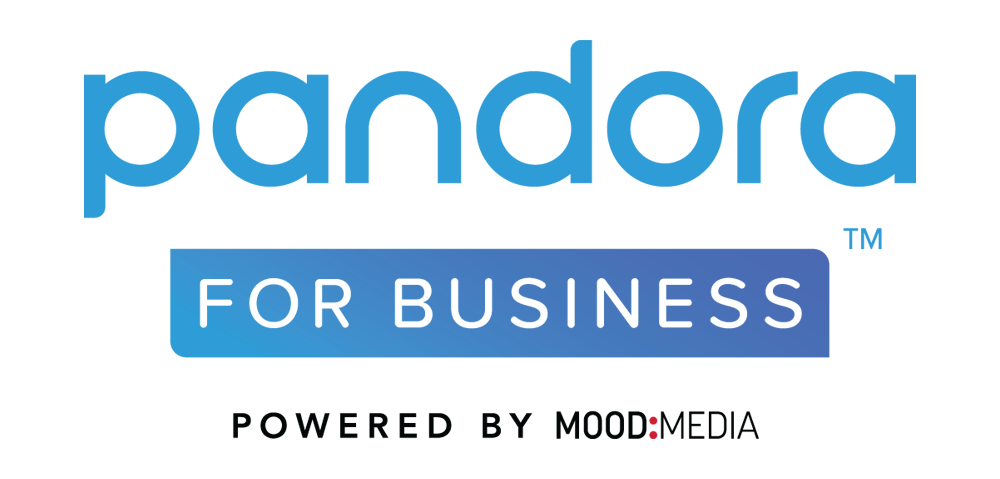To activate the Pandora ProFusion player using your mobile device and the Mood Controller 2.0 app:
Download Mood Controller from the App Store or Google Play
To get started:
- Plug in and turn on your ProFusion.
- If you have a ProFusion iO, connect the included USB WiFi adapter. Even if you are not planning to connect your player to a WiFi network, you will need the adapter for the initial player activation.
- Open Mood Controller on your mobile device and follow the in-app instructions.
- Download Quick Start Guide
- Download User Guide
If the app does not discover your player, you can still find the IP address using the player’s audio outputs:
- Connect the player’s audio outputs to your sound system. You may want to perform this process after hours.
- Using a paperclip, press the reset button on the back of the player for 1 second and be ready to write down the IP address when you hear it.
- After 1 second, you will hear the IP address read over your sound system. You may repeat the process if you need to hear the IP address again.
- You may also hear a second Wi-Fi IP address. Use the first address for initial setup. If you have already configured your player for Wi-Fi, use the second address.
- Paste the IP address to your browser (do not add “www” or “.com” etc.) and hit Enter. Your browser will be directed to the Online Control Panel for your player.
- Bookmark the Online Control Panel page for faster access in the future.
Please see this article if you need to activate a ProFusion iS model player.
For more details on logging into the Online Control Panel and configuring your player:
Download Quick Start Guide
Download User Guide
Need additional help?
Contact us at 800-929-5407 or online through the Contact Us page.
More resources are available on the Get Support page.